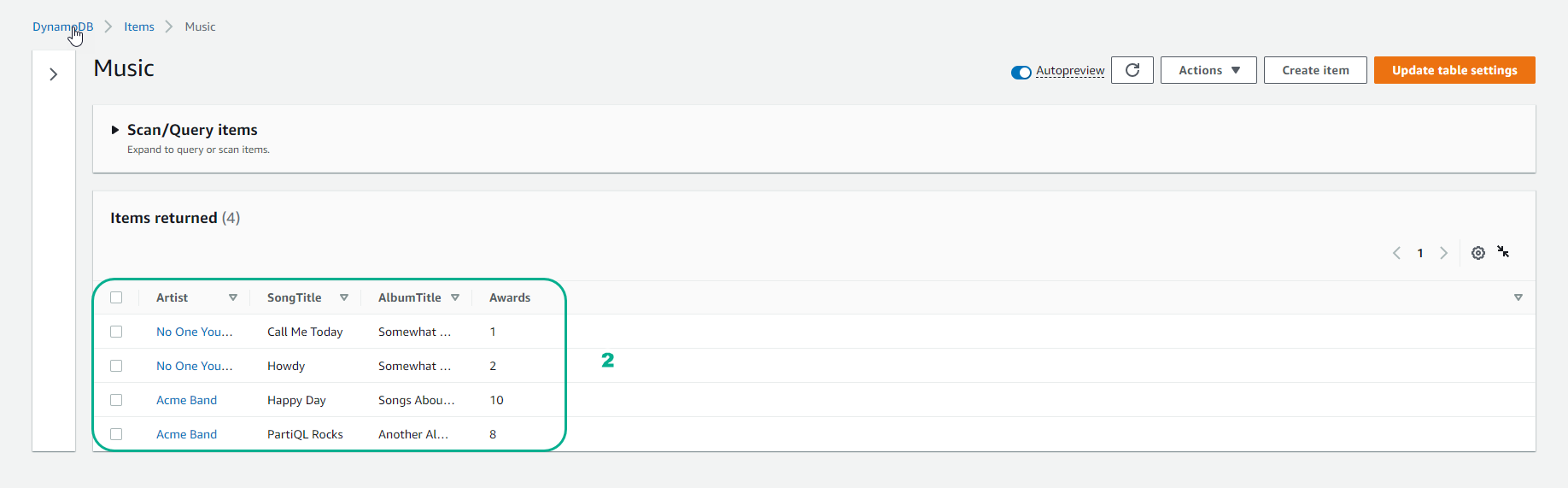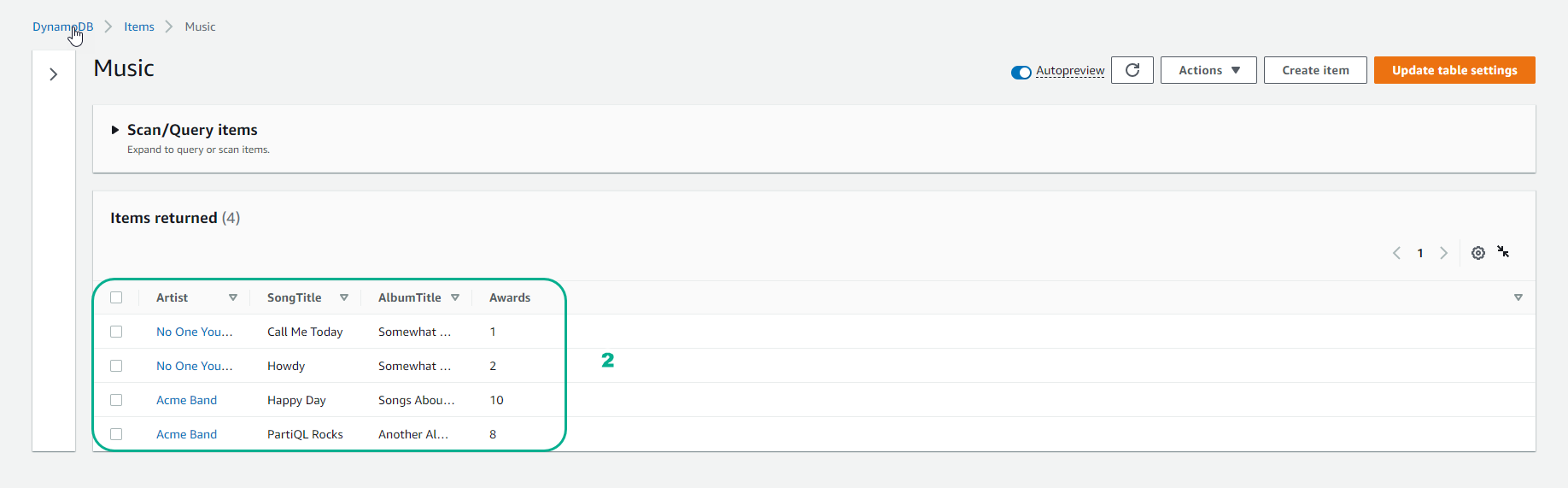Write data
- To write data, use the command
put-item
- After creating the table in step 2.2.1 Create table, continue typing the command:
aws dynamodb put-item \
--table-name Music \
--item \
'{"Artist": {"S": "No One You Know"}, "SongTitle": {"S": "Call Me Today"}, "AlbumTitle": {"S": "Somewhat Famous"}, "Awards": {"N": "1"}}'
aws dynamodb put-item \
--table-name Music \
--item \
'{"Artist": {"S": "No One You Know"}, "SongTitle": {"S": "Howdy"}, "AlbumTitle": {"S": "Somewhat Famous"}, "Awards ": {"N": "2"}}'
aws dynamodb put-item \
--table-name Music \
--item \
'{"Artist": {"S": "Acme Band"}, "SongTitle": {"S": "Happy Day"}, "AlbumTitle": {"S": "Songs About Life"}, "Awards ": {"N": "10"} }'
aws dynamodb put-item \
--table-name Music \
--item \
'{"Artist": {"S": "Acme Band"}, "SongTitle": {"S": "PartiQL Rocks"}, "AlbumTitle": {"S": "Another Album Title"}, "Awards ": {"N": "8"} }'
- Result: