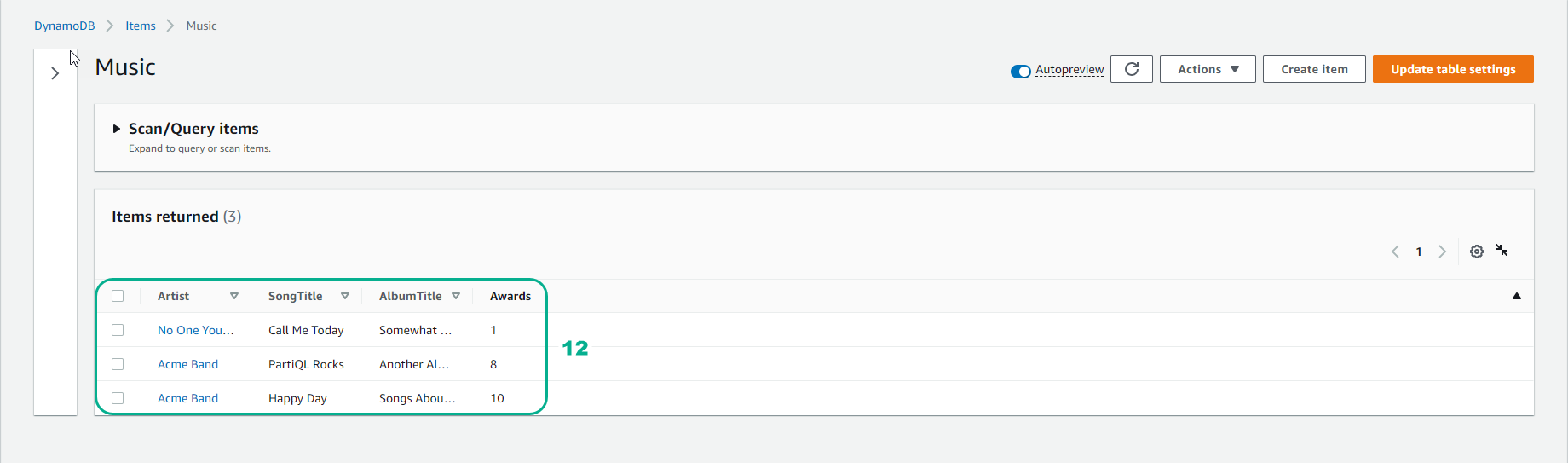Write data
Steps to record data to the Music table (created in section 2.1.2):
-
Sign in to the AWS Management Console and open the DynamoDB Console at DynamoDB Management Console.
-
In the navigation bar on the left side of the panel, select Tables.
-
In the list of boards, select the Music board.
-
Select Explore items

- In the Items interface, select Create item
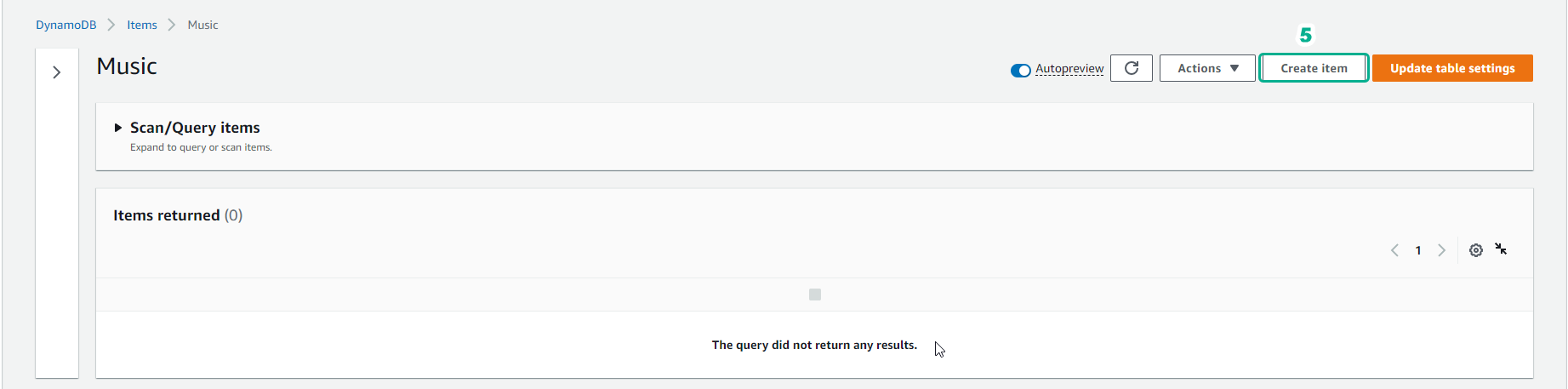
- Select Add new attribute, then select Number. School name: Awards.
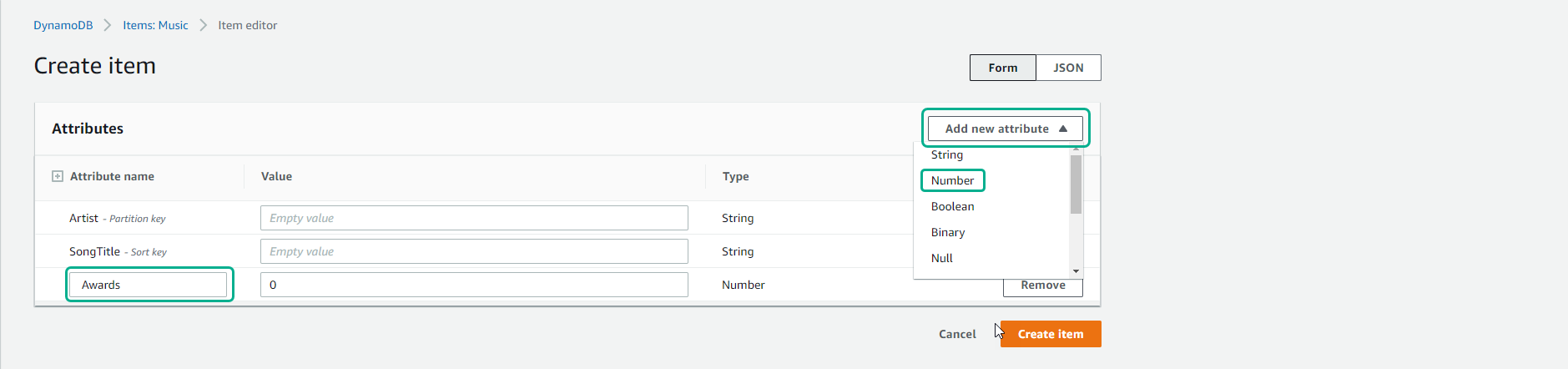
- Repeat step 6 creating AlbumTitle with type String.
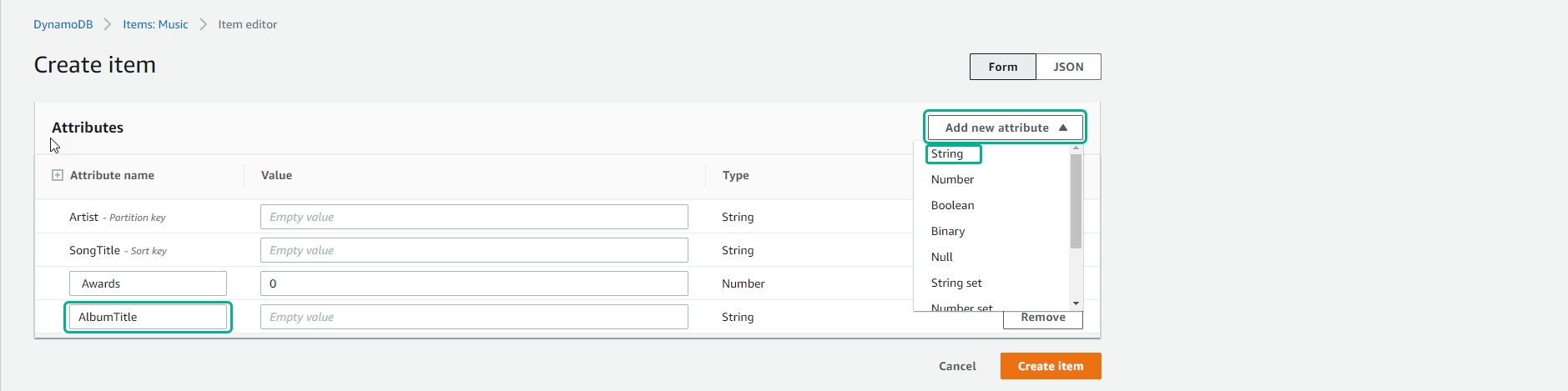
- Enter values for items:
-
Artist, enter
No One You Know -
SongTitle, enter
Call Me Today -
AlbumTitle, enter
Somewhat Famous -
Awards, enter
1.
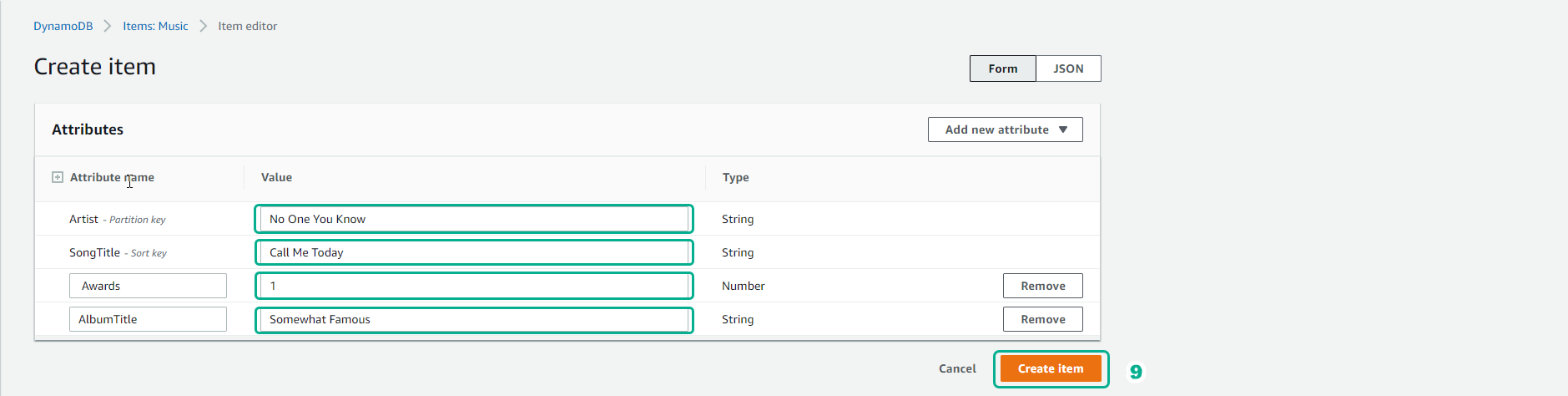
- Select Create item.
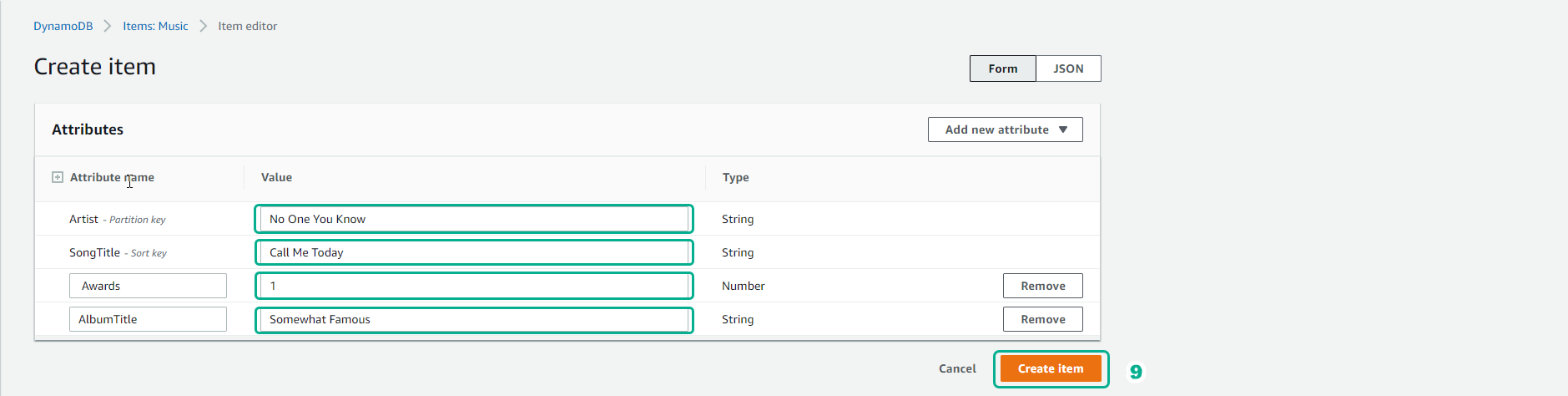
- Repeat step 8 and create another entry with the following values:
-
Artist, enter
Acme Band. -
SongTitle enter
Happy Day. -
AlbumTitle, enter
Songs About Life. -
Awards, enter
10.
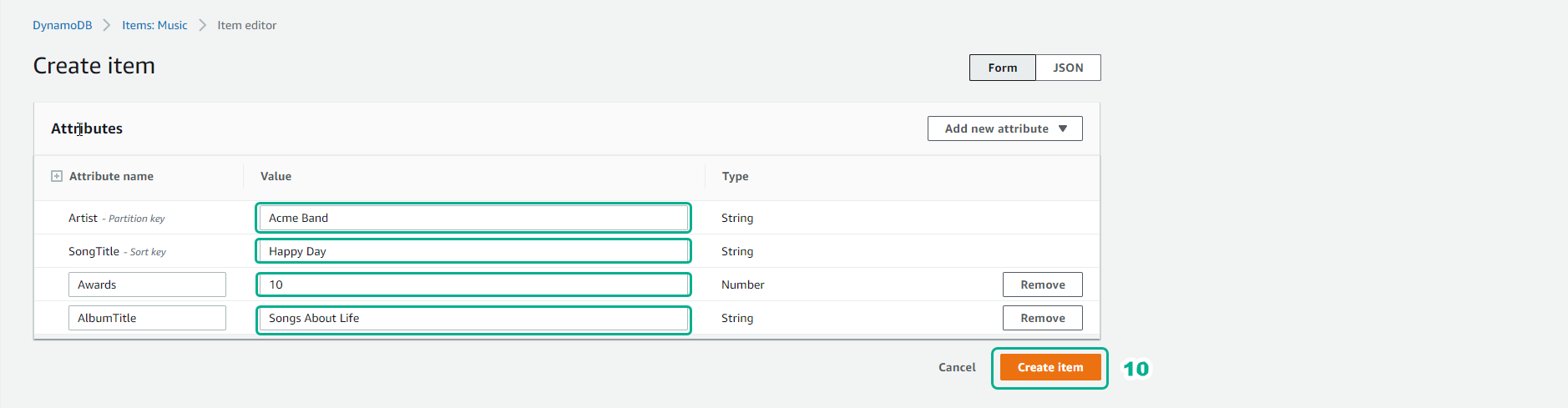
- Do this again to create another item with the same Artist as the previous step, but different values for the other attributes:
-
Artist, enter
Acme Band. -
SongTitle import
PartiQL Rocks. -
AlbumTitle, enter
Another Album Title. -
Awards, enter
8.
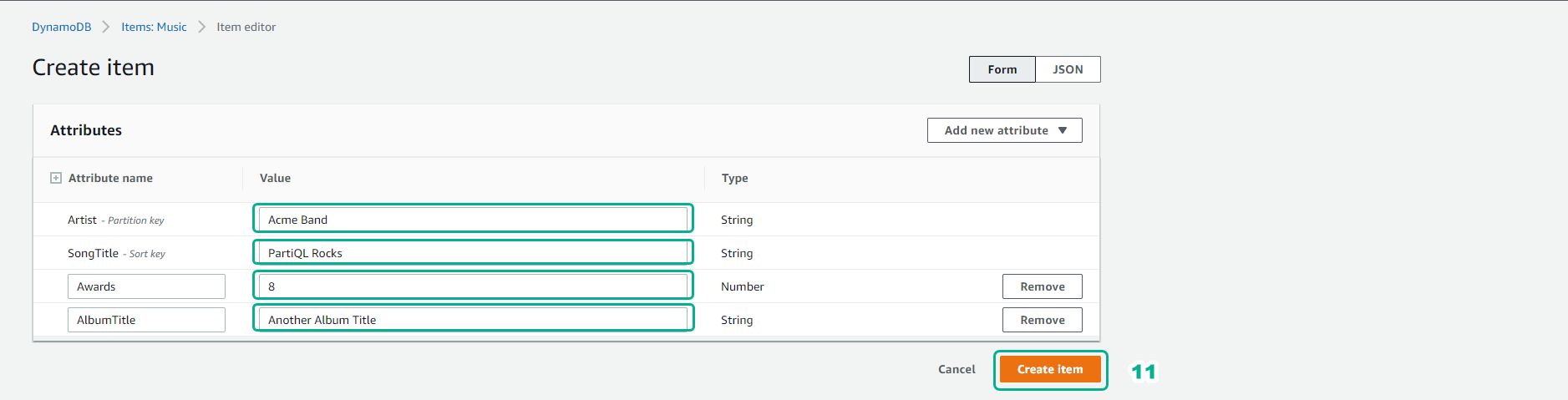
- Result: